In order to use a physical tape library or a standalone tape drive for import/export operations it needs to be enabled for use first. To list the physical libraries and tape devices detected by the quadstor system click on the "Physical Libraries" menu in the HTML GUI and is as shown in the following figure

Click on "Enable" to enable a tape library or drive for QUADStor VTL use. Only enabled devices can be used for import/export operations. An enabled device can be later disabled by clicking on the "Disable" link shown in the figure below

Additionally for enabled tape libraries click on the "View" link to view its element configuration as shown in the figure below
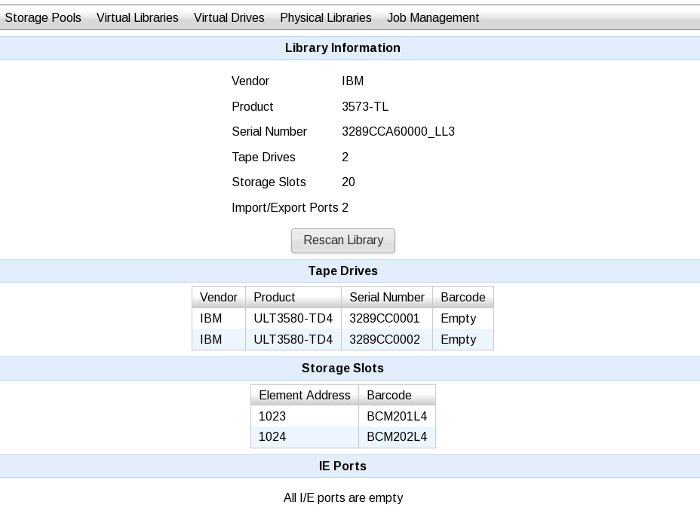
Command Line configuration and management
The /quadstorvtl/bin/ptconfig command line program can be used to configure physical libraries attached to the system. To list the scanned librares in the system
/quadtsorvtl/bin/ptconfig -l
To enable a library
/quadstorvtl/bin/ptconfig -e 1 -i <libid> where libid is listed by ptconfig -l
To disable a library
/quadstorvtl/bin/ptconfig -e 0 -i <libid>
To rescan for physical libraries
/quadstorvtl/bin/ptconfig -r
To scan a physical library
/quadstorvtl/bin/ptconfig -r -i <libid>
NOTE: Scan of a physical library can take a few minutes before the inventory of the library completes
Auto-export
When a vcartridge is moved to any of the virtual import/export ports of a VTL, auto-export for the vcartridge will be triggered if the storage pool for the vcartridge has the "Auto-Export" property set. When the data in the vcartridge needs to be auto-exported, the VTL system will search for physical tape cartridge with a barcode label which matches the label of the vcartridge. If such a tape cartridge exists, then the tape is loaded on to an available tape drive within the library and data from the vcartridge is written to this tape cartridge. The tape drive chose is one which is compatible with the vcartridge type. For example if the vcartridge is LTO 5 type, then a LTO 5 or a LTO 6 drive if available is chosen. Once the tape export completes, if any of the mailslots of the physical tape library is empty, the tape cartridge is moved to the empty mailslot.
Manual import/export
A vcartridge can be manually imported or exported. If the vcartridge has no data written to it, data can be manually imported and if the vcartridge contains valid data it can be manually exported. To manually import/export a vcartridge click on the "Virtual Libraries" in the HTML GUI, then click on the "view" link for the VTL or standalone virtual drive. Each virtual cartridge displayed will have an "Import" or "Export" link as shown in the figure below

Click on the "Import"/"Export" link In the next page you can select the physical tape library or tape drive that will be used by the operation and click on "Submit" as shown in the figure below
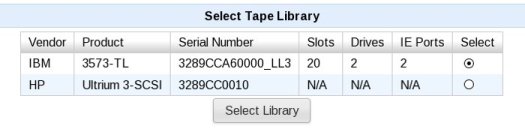
In case you select a standalone tape drive, the tape drive needs to be loaded with a physical tape cartridge. The import/export operation is started immediately after you click "Submmit" In case you select a physical tape library in the next page you will need to select the tape drive and the tape cartridge for the operation as shown in the figure below
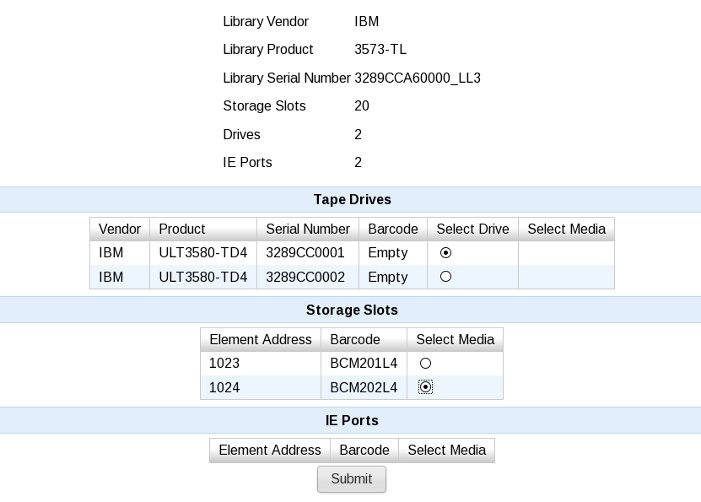
Click on "Submit" to start the import/export operation
Job management
Status of the import/export operations can be view under the "job Management" in the HTML GUI as shown in the figure below
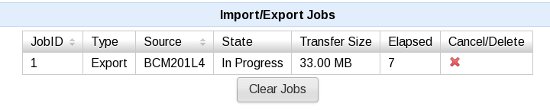
Type indicates whether the job is an Import or Export job Source is vcartridge used in the operation.
State indicates the current status of the job. This can be "In progress" if the job is presently running, "Canceled" if the job was canceled, "Completed" if the job completed successfully and "Error" if the job completed with error
Transfer Size indicates the number of bytes transferred during the operation. For example in the case of an export job this indicates the number of bytes read from the vcartridge and written to tape. For a running job the size indicates the number of bytes transferred currently
Elapsed indicates the number of seconds taken for the operation. For a running job this indicates the number of seconds elapsed currently.
Click on the  icon to cancel/delete an operation
icon to cancel/delete an operation
Click on the "Clear Jobs" button to clear all completed, canceled or error jobs
Notes
1. Export/Import operations do not support multi-partition tapes and virtual tapes with encrypted data. 2. MAM information is neither imported nor exported. Future versions will remedy this 3. At any point only one job (Import/Export/Replication) can be initiated for a vcartridge
