Click on the "Virtual Drives" menu to get the list of currently configured virtual drives and as shown in the figure below
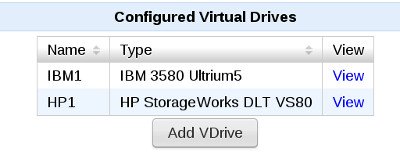
Click on the "Add VDrive" button to add a new standalone virtual drive. The form displayed is as shown in the figure below
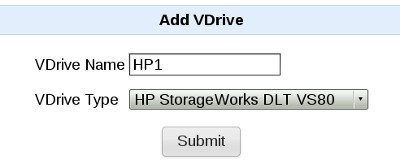
VDrive Name is the name for the virtual drive. A valid name can only contain alphabets and numbers
VDrive Type is the tape drive to emulate
Click on submit to add the new virtual drive.
To view the configuration of a virtual drive, from "Virtual Drives" menu click on the "view" hyperlink for the virtual drive. The displayed virtual drive configuration is as shown in the figure below
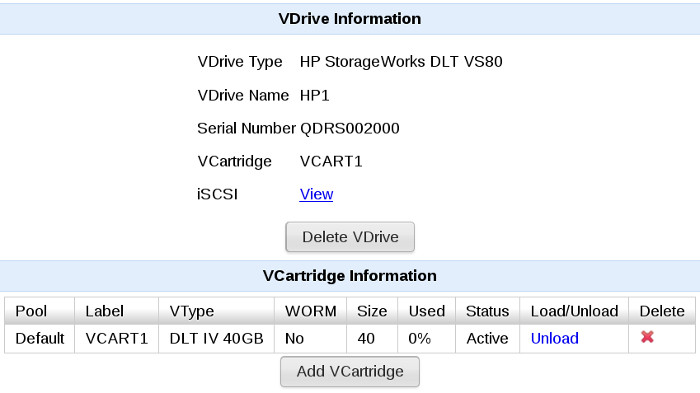
In the "VCartridge Information" above a virtual cartridge can be loaded in the virtual drive by clicking on the "Load" link and a loaded vcartridge can be unloaded by clicking the "Unload" link
Creating a virtual cartridge is described in http://www.quadstor.com/vtlsupport/155-configuring-a-virtual-tape-library.html#configurevcart
